How to connect to the WPA2 EAP-TLS network: Unterschied zwischen den Versionen
aus Metalab Wiki, dem offenen Zentrum für meta-disziplinäre Magier und technisch-kreative Enthusiasten.
Zur Navigation springenZur Suche springenRa (Diskussion | Beiträge) K (headers) |
Ra (Diskussion | Beiträge) K (hat Benutzer:Ra/WPA2 nach How to connect to the WPA2 EAP-TLS network verschoben) |
(kein Unterschied)
| |
Version vom 14. Februar 2009, 16:19 Uhr
How to connect to the WPA2 accesspoint with EAP-TLS encryption.
Create certificates
You need to create/use a certificate to connect to the WPA2 access point.
## connect to wpa-01.in.metalab.at (10.20.30.25) as root. # user@host:~# ssh -l root wpa-01.in.metalab.at # root@wpa-01:~# cd /ca # root@wpa-01:~# ./mkclient.sh yourname ## enter ca password ## choose secretpassword for your key file ## choose import/export password # root@wpa-01:~# exit ## copy the certificates to your host # user@host:~# scp -r root@wpa-01.in.metalab.at:/ca/users/yourname /path/to
You are now able to connect to the network by using the ca and your client certificate.
Use certificates
Linux
sample wpa_supplicant.conf:
network={
ssid="metalab-wpa2"
scan_ssid=1
key_mgmt=WPA-EAP
proto=WPA2
eap=TLS
pairwise=CCMP
group=CCMP
identity="yourname"
ca_cert="/path/to/ca.crt"
client_cert="/path/to/yourname-cert.pem"
private_key="/path/to/yourname-key.pem"
private_key_passwd="secretpassword"
}
MacOS X
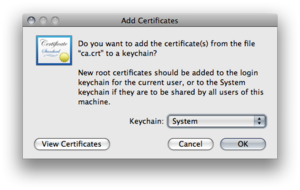
Import the ca-certifcate "ca.crt" to the system keychain.
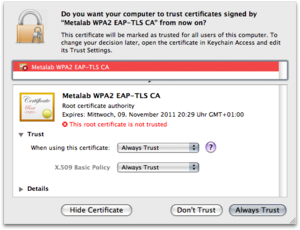
Set the trust level for the ca-certificate
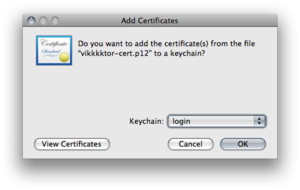
Import the client certifcate "yourname-cert.p12" to the login keychain with the choosen import password.
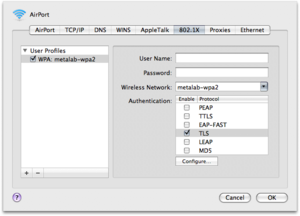
Connect to the metalab-wpa2 network
Windows
tbd